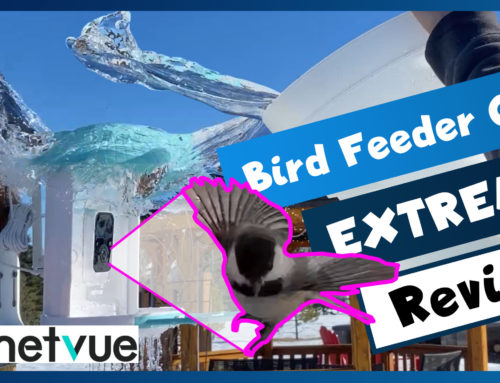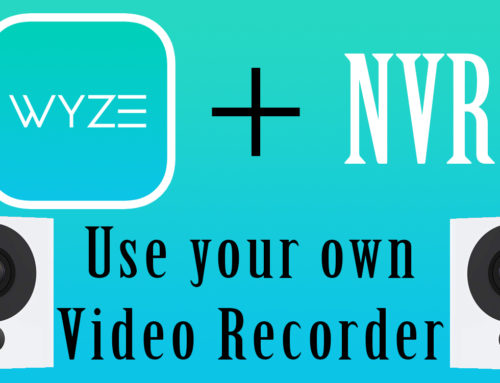Today I am unboxing, setting up and reviewing such features as the PTZ and night vision abilities of this Wireless Mini Dome PTZ Security Camera by WGCC.
Auto Amazon Links: No products found.
Yes, this is a WiFi camera. As I explained in past videos, I always go for a wired solution but you may need to stretch the boundaries of your network and go wireless. I recently updated my Wii network to some Ubiquiti access points, so the signals should be good and strong. (check out my other videos for how I set up that network)
This 2MP camera supports 4X optical zoom and 30 meters or 100 feet of WiFi range and 60 meters or 200 feet of IR night vision. Anymore that 2MPs sending 15 frames per second over WiFi may run into issues of lost frames if the signal isn’t super strong. PTZ of course stands to Pan, Tilt and Zoom allowing the user to remotely control the position in which the camera’s lens points. These are available on amazon for 190$ US, which is a decent price given the advertised specs.
I like the look of the camera, but I’m curious to see how it will hold up in the freezing rain and sleet of winter. I don’t think the moisture will be an issue, but I wouldn’t play with the Pan or Tilt features if it’s caked with ice. I also wonder how the bugs, insects and spiders will treat since there are lots of little hiding spots. You may want to consider locating the camera somewhere where it can be accessed regularly with a broom.
Like always, don’t install the camera until you test it. Let’s do that now.
You can setup the camera using the CamHi app on your phone. You could also reach out to the camera’s support team for PC software to manage the camera, unless you get it included on a CD, which I did not. If all else fails, you use IE, but you will need to hard wire the camera to your network to get started.
I installed the app and very long story short, I could not get the camera to connect to my home Wifi network. I tried multiple networks including 2.4Ghz. It seems like this device and a lot of cameras only support 2.4 and not 5Ghz. Also, it seems like the Wi-Fi Setting page in the Cam Hi apps does not refresh. I turned off my network and the app still showed them as running strong. So that was a deadend.
eLinkSmart WiFi Camera 1920x1080 Home Security PTZ IP Camera Card or Cloud Recording Night Vision 2-Way Audio Motion Detection, Support Alexa
The app might work for you but if you want to avoid it, use Internet Explorer on your computer to setup the camera by first plugging the camera into your network. Find its IP address by using a free I use all the time called Fing. You can also use this IP Camera Finder V1.0.0.150 tool for generic cameras such as this one.
To install the camera, I used my own screws to fasten the mounting plate to the pillar outside my door. Once in place, attach the camera and secure it to the plate with the screw from the bottom. Lastly plug the camera in. I was going to use the socket in my eave, but it’s too small. Instead I’m using an extension cord.
Using IE to control the camera was great. The controls were very responsive and smooth. The zoom is a little slow when fully zoomed out and the focus took some time.
Once I get the camera connected to my WiFi, the CamHi app connected to it however it was a poor experience. The app is not responsive and it seems like you cannot access the PTZ controls while the camera is focusing. The commands are sent to the camera once the focus is complete causing the camera to move about uncontrollably.
I quickly setup some presets on the camera and they make the experience of using IE that much better. One thing I did notice is that for preset number 1, the zoom factor is not working and the camera movies into position but omits the zoom value.
To record footage, use an SD card and the camera supports ONVIF, meaning you can connect it to BlueIris or to a dedicated NVR.
In conclusion, I was not impressed with the CamHi app, but the camera beat my expectations. There was very little video lag and the built-in web user interface was easy to navigate and offers a lot of configuration. As you saw, the image quality is great with no visible trailing or dropped frames during day and night. Lastly, you need to have a strong WiFi signal in the location of the camera in order to enjoy smooth PTZ operations and the nice image.
Auto Amazon Links: No products found.