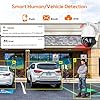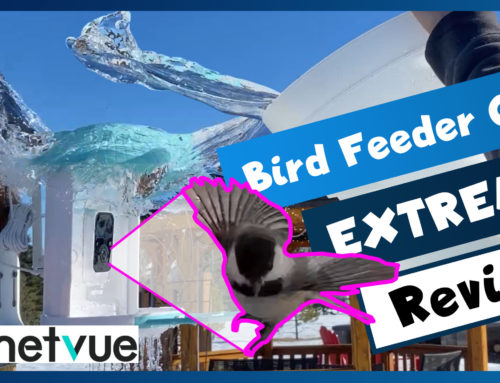Hey Guys,
Today I will walk through the steps of how to add IP security cameras to the camera management software, Blue Iris. We’ll chat about camera protocols, network configurations, and options to consider in Blue Iris when adding your cameras. I have 3 cameras outside all setup and ready to be added. I’ll show how to get their IP addresses’ and add them to Blue Iris.
If you’re familiar with my channel, you know I am a big fan of Blue Iris. In short, it’s PC software allowing centralized recording and playback of multiple brands of IP security cameras. Do check out this video where I talk about the specs of my dedicated machine and my other video on my top Blue Iris performance tweaks.
I’ll add a link in the description if you wanna check out a free trial to this software.
Auto Amazon Links: No products found.
So, starting off, let’s talk compatibility. Not all security cameras will work with Blue Iris. When purchasing a camera, there are a couple of protocols and standards to look for. Cameras (including video doorbells) that advertise as having the RTSP Protocol (Real Time Streaming Protocol) or being ONVIF compliant should have no issues with Blue Iris. In most cases, like in these examples, the specs will call out these compatibilities. An NVR or Network Video Recorder may also have ONVIF or RTSP abilities, so, yes, this would also work with Blue Iris but more on that shortly.
It’s also important to note that certain cameras do not have the ability to continuously stream footage, so a tool like Blue Iris cannot be used with these devices. In particular, I’m thinking of battery-operated cameras, which are mostly inactive unless motion is detected. For obvious reasons, if streaming video, their battery would only be able to continuously supply power for a short period of time before running out of juice.
Next, we are going to explore what is required from a network configuration to connect an IP camera with Blue Iris. As long as the PC with Blue Iris is on the same local network as the IP camera, there should be no issues. If the cameras are however connected to an NVR or DVR and that recorder does not support ONVIF or RTSP, then the PC with Blue Iris will not have access to the cameras.
Here is a visual to better explain. Here is the router/modem connected to a PoE switch. This is the PC with Blue Iris. If we add some compatible cameras to the switch, Blue Iris will pick these up. Let’s add an NVR. And a few cameras connected to it. If the NVR supports ONVIF or RTSP, then the Blue Iris machine will see the cameras. It’s important to note that the PC will see these cameras but may have limited access to any functionality of the cameras, depending on the brand. As you can see, I’m using a Reolink NVR in my example and their NVRs do not have ONVIF or RTSP enabled, but their cameras do. Since the cameras are behind the NVR, the NVR will not allow the cameras access to the network using ONVIF or RTSP ports.
Hikvision outdoor DS-2CD2143G0-I New H.265+ 4MP IP Vandal Dome EXIR Fixed 2.8mm Lens True WDR Network Camera, English Version [Replacement Model for DS-2CD2142FWD-I]
$90.00VIKYLIN 8MP Auto Tracking PTZ PoE IP Camera with Audio,Pan Tilt 20x Optical Zoom 4.7~94mm Lens, Smart Human Vehicle Detection, 328ft IR Night Vision, IP66,Compatible for Hikvision (PTZ-4820-IZT)
Already guys, that’s how you add security cameras in Blue Iris. We touched on what is required from a protocol and standards point of view and some network architecture requirements. I hope this clarifies the process of finding the camera’s IP address and adding different brands of cameras. Links for the Blue Iris 15-day trial are in the description along with some of the cameras used here. Lastly, please show your support with a like and subscribe for more home tech DIY projects you can do yourself.